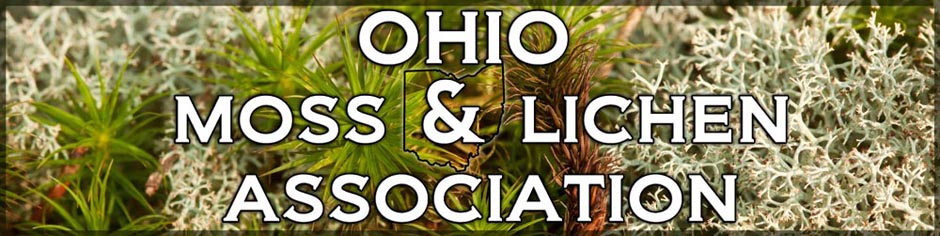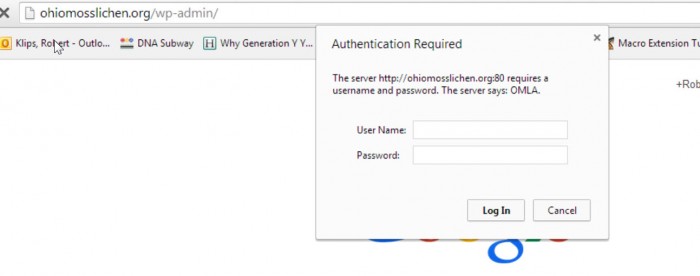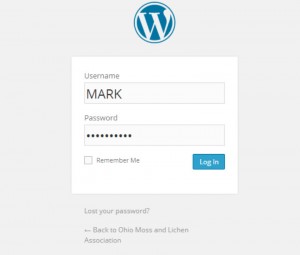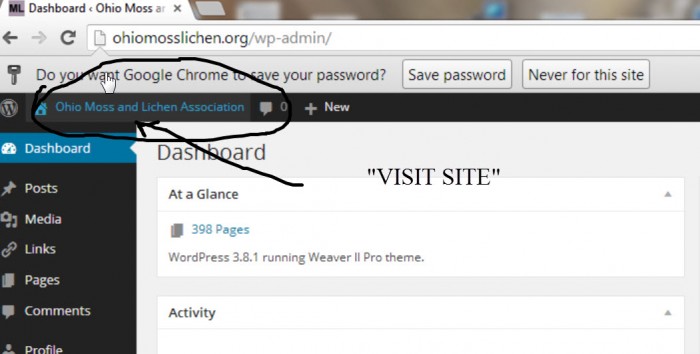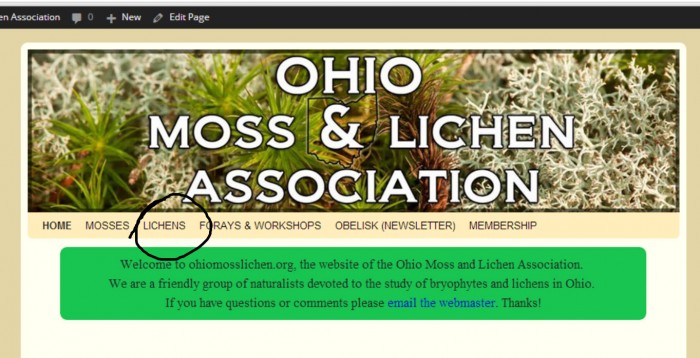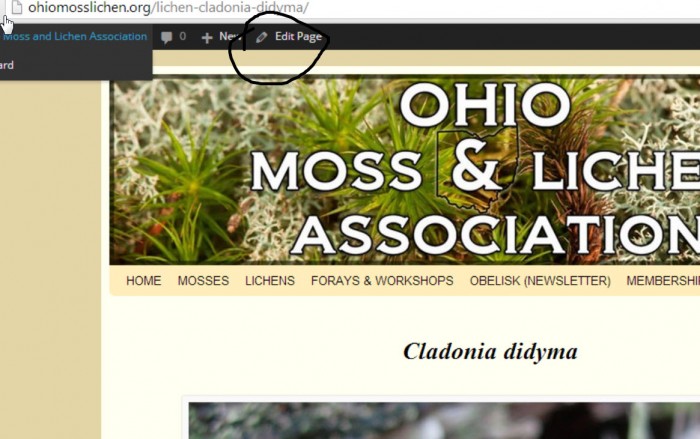How to get started with
the OMLA web site, Mark.
Hi Mark. Here is a step-by-step guide to adding content to the OMLA site –a very easy example: adding text to pages that already exist.
1. Sign in. To do that, point your browser to the OMLA site, but with /wp-admin appended to the URL. The first thing you will see is “Authentication required.” Type in the name and password I sent you.
2. Next up is your WordPress password. Type in the username and password I sent you.
3. This will take you to the WordPress dashboard. If you “Visit Site,” you can go to the page you want to add text (or pictures) to.
4. Navigate to one of the new lichen photo pages, which lack the info from the OH Macrolichens book. For simplicity, we’ve just been typing directly the “Diagnostic Features,” and “Similar Species” entries for the respective species.
5. When you get there, you can edit the page by clicking “edit page” up at the top.
6. Edit the page in “visual” mode, and modify bold and italics with the text options menu at the top of the page. When you’ve added something, make sure to “UPDATE” the page before you leave it.